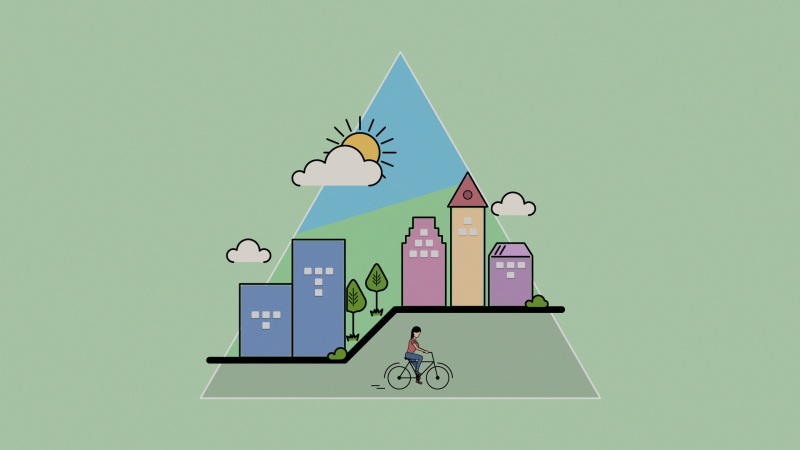大部分情况下我们都是使用微信官方自带的 navigationBar 配置 ,但有时候我们需要在导航栏集成搜索框、自定义背景图、返回首页按钮等。
思路
隐藏官方导航栏获取胶囊按钮、状态栏相关数据以供后续计算根据不同机型计算导航栏高度编写新的导航栏页面引用自定义导航
一、隐藏官方导航栏
隐藏导航栏可以全局配置,也可以单独页面配置,具体根据业务需求来。
{"path" : "pages/public/login","style": {"navigationBarTitleText": "","navigationStyle": "custom","app-plus": {"titleNView": false}}}
二、计算相关值
因为在不同的手机型号头部那条栏目高度可能不一致,所以为了我们适配更多型号,我们需要计算3个值:
如下图:
整个导航栏的高度;胶囊按钮与顶部的距离;胶囊按钮与右侧的距离。
小程序可以通过 wx.getMenuButtonBoundingClientRect() 获取胶囊按钮的信息 和 wx.getSystemInfo() 获取设备信息。
如下图:
通过这些信息我们可以计算出上面说的3个值:
1、整个导航栏高度 = statausBarHeight + height + (top-statausBarHeight )2;
注:状态栏到胶囊的间距 = 胶囊到下边界距离。所以这里需要2
(或: 导航栏高度 = bottom + ( top- statausBarHeight ) )
2、胶囊按钮与顶部的距离 = top;
3、胶囊按钮与右侧的距离 = windowWidth - right。
关于第1步中,为啥要乘以2的原因,请看灵魂画手般的我画的图纸:
实例
app.js设置
一般情况下,我们需要在运用启动的初始化生命周期钩子进行计算相关的数据,也就是入口文件 app.js 的 onLaunch 生命周期钩子
App.js 代码如下:
// app.jsApp({globalData: {},onLaunch() {this.setNavBarInfo();},setNavBarInfo(){let menuButtonObject = wx.getMenuButtonBoundingClientRect();wx.getSystemInfo({success: res => {let statusBarHeight = res.statusBarHeight,navTop = menuButtonObject.top,//胶囊按钮与顶部的距离navHeight = statusBarHeight + menuButtonObject.height + (menuButtonObject.top - statusBarHeight) * 2;//导航高度this.globalData.navHeight = navHeight;this.globalData.navTop = navTop;this.globalData.windowHeight = res.windowHeight;},fail(err) {console.log(err);}})}})
组件封装
因为这个头部导航是公共的,所以我们最好把它设置成一个组件,命名为navbar
index.wxml
<view class="navbar custom-class" style='height:{{navHeight}}px;background-color:{{bgColor}}'><view wx:if="{{showNav}}" class="navbar-action-wrap navbar-action-group row item-center" style='top:{{navTop}}px;background-color:rgba(255,255,255,.6)'><ss-icon name="back" color="{{iconColor}}" size="15px" block="{{true}}" class="navbar-action_item" bind:click="_navBack"></ss-icon><ss-icon name="index" color="{{iconColor}}" size="15px" block="{{true}}" class="navbar-action_item last" bind:click="_toIndex"></ss-icon></view><view class='navbar-title' style="top:{{navTop}}px; {{textColor ? 'color: ' + textColor : '' }}">{{pageName}}</view></view>
index.js
// components/navbar/index.jsconst App = getApp();Component({options: {addGlobalClass: true,},/*** 组件的属性列表*/properties: {pageName:String,bgColor:{type:String},iconColor:{type:String,value:"#000"},textColor:{type:String,value:"#000"},showNav:{type:Boolean,value:true},showHome: {type: Boolean,value: true}},/*** 组件的初始数据*/data: {navTop:App.globalData.navTop,navHeight: App.globalData.navHeight},lifetimes: {attached: function () {this.setData({navH: App.globalData.navHeight})}},/*** 组件的方法列表*/methods: {//回退navBack: function () {wx.navigateBack({delta: 1})},//回主页toIndex: function () {wx.navigateTo({url: '/pages/admin/home/index/index'})},}})
index.wxss
/* components/navbar/index.wxss */.navbar {width: 100%;overflow: hidden;position: relative;top: 0;left: 0;z-index: 10;flex-shrink: 0;}.navbar-title {width: 100%;box-sizing: border-box;padding-left: 115px;padding-right: 115px;height: 32px;line-height: 32px;text-align: center;position: absolute;left: 0;z-index: 10;color: #333;font-size: 16px;font-weight: bold;text-overflow: ellipsis;overflow: hidden;white-space: nowrap;}.navbar-action-wrap {display: -webkit-flex;display: flex;-webkit-box-align: center;-ms-flex-align: center;-webkit-align-items: center;align-items: center;position: absolute;left: 10px;z-index: 11;line-height: 1;padding-top: 4px;padding-bottom: 4px;}.navbar-action-group {border: 1px solid #f0f0f0;border-radius: 20px;overflow: hidden;}.navbar-action_item {padding: 3px 0;color: #333;}.navbar-action-group .navbar-action_item {border-right: 1px solid #f0f0f0;padding: 3px 14px;}.navbar-action-group .last {border-right: none;}
index.json:
{"component": true,"usingComponents": {"ss-icon": "../icon/index"}}
ss-icon 是我自定义的一个 icon 组件,点击查看。 如果你没有这个组件,可以在我使用的地方换成组件,然后里面放入你的图标就可以了。
对于组件不太明白的,可以看下微信小程序组件相关组件的介绍。
组件已创建完毕,现在说下该组件的使用方法:
组件使用
假设我们需要在index.wxml中需要调用这个组件,
1.在index.json中引用该组件:
{"usingComponents": {"navbar": "/components/navbar/index"}}
2.在index.wxml中使用该组件:
<view class='view-page'><navbar page-name="测试" bg-color="#1c92ee" icon-color="#fff" text-color="#fff" show-nav="{{true}}"></navbar><view class='page-content'><!--这里放你的内容--></view></view>
最后的结果如下图所示:
3.参数说明
完整代码git地址:微信小程序-自定义导航栏
参考
微信小程序——自定义导航栏
【微信小程序】自定义导航栏(二)