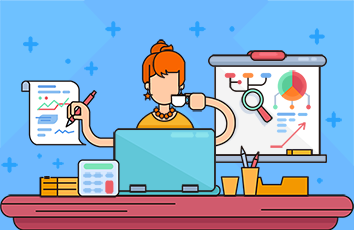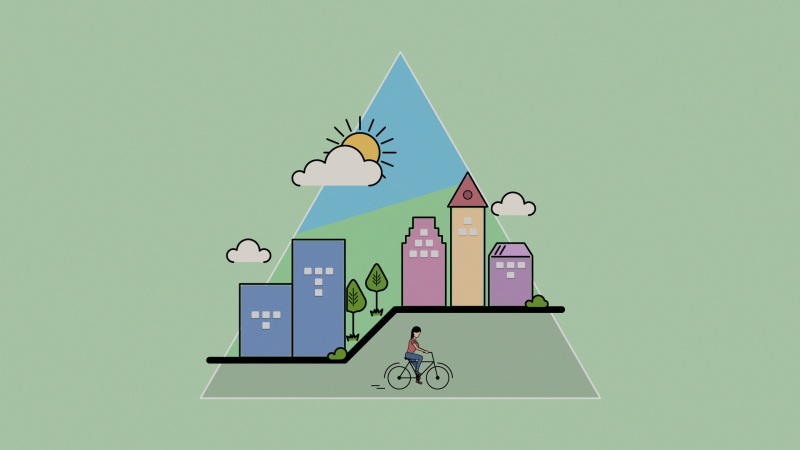一、目的
这一节我们学习如何使用我们的ESP32开发板来控制OLED ssd1306屏幕,此处使用的是I2C协议,大家可自行百度学习一下I2C。
二、环境
ESP32 + OLED ssd1306屏幕 + Thonny IDE(或者WOKWI在线仿真) + 几根杜邦线
本次使用在线仿真,笔者太穷了,写了那么多,也没人打赏,买不起设备了!!!
接线方法:
WOKWI在线仿真地址,国外网站,速度较慢:
Wokwi - Online Arduino and ESP32 Simulator
关于这个屏幕的具体介绍参考如下地址:
board-ssd1306 Reference | Wokwi Docs
三、代码
屏幕驱动芯片:
#MicroPython SSD1306 OLED driver, I2C and SPI interfaces created by Adafruitimport timeimport framebuf# register definitionsSET_CONTRAST = const(0x81)SET_ENTIRE_ON = const(0xa4)SET_NORM_INV = const(0xa6)SET_DISP = const(0xae)SET_MEM_ADDR = const(0x20)SET_COL_ADDR = const(0x21)SET_PAGE_ADDR = const(0x22)SET_DISP_START_LINE = const(0x40)SET_SEG_REMAP = const(0xa0)SET_MUX_RATIO = const(0xa8)SET_COM_OUT_DIR= const(0xc0)SET_DISP_OFFSET= const(0xd3)SET_COM_PIN_CFG= const(0xda)SET_DISP_CLK_DIV = const(0xd5)SET_PRECHARGE = const(0xd9)SET_VCOM_DESEL= const(0xdb)SET_CHARGE_PUMP= const(0x8d)class SSD1306:def __init__(self, width, height, external_vcc):self.width = widthself.height = heightself.external_vcc = external_vccself.pages = self.height // 8# Note the subclass must initialize self.framebuf to a framebuffer.# This is necessary because the underlying data buffer is different# between I2C and SPI implementations (I2C needs an extra byte).self.poweron()self.init_display()def init_display(self):for cmd in (SET_DISP | 0x00, # off# address settingSET_MEM_ADDR, 0x00, # horizontal# resolution and layoutSET_DISP_START_LINE | 0x00,SET_SEG_REMAP | 0x01, # column addr 127 mapped to SEG0SET_MUX_RATIO, self.height - 1,SET_COM_OUT_DIR | 0x08, # scan from COM[N] to COM0SET_DISP_OFFSET, 0x00,SET_COM_PIN_CFG, 0x02 if self.height == 32 else 0x12,# timing and driving schemeSET_DISP_CLK_DIV, 0x80,SET_PRECHARGE, 0x22 if self.external_vcc else 0xf1,SET_VCOM_DESEL, 0x30, # 0.83*Vcc# displaySET_CONTRAST, 0xff, # maximumSET_ENTIRE_ON, # output follows RAM contentsSET_NORM_INV, # not inverted# charge pumpSET_CHARGE_PUMP, 0x10 if self.external_vcc else 0x14,SET_DISP | 0x01): # onself.write_cmd(cmd)self.fill(0)self.show()def poweroff(self):self.write_cmd(SET_DISP | 0x00)def contrast(self, contrast):self.write_cmd(SET_CONTRAST)self.write_cmd(contrast)def invert(self, invert):self.write_cmd(SET_NORM_INV | (invert & 1))def show(self):x0 = 0x1 = self.width - 1if self.width == 64:# displays with width of 64 pixels are shifted by 32x0 += 32x1 += 32self.write_cmd(SET_COL_ADDR)self.write_cmd(x0)self.write_cmd(x1)self.write_cmd(SET_PAGE_ADDR)self.write_cmd(0)self.write_cmd(self.pages - 1)self.write_framebuf()def fill(self, col):self.framebuf.fill(col)def pixel(self, x, y, col):self.framebuf.pixel(x, y, col)def scroll(self, dx, dy):self.framebuf.scroll(dx, dy)def text(self, string, x, y, col=1):self.framebuf.text(string, x, y, col)class SSD1306_I2C(SSD1306):def __init__(self, width, height, i2c, addr=0x3c, external_vcc=False):self.i2c = i2cself.addr = addrself.temp = bytearray(2)# Add an extra byte to the data buffer to hold an I2C data/command byte# to use hardware-compatible I2C transactions. A memoryview of the# buffer is used to mask this byte from the framebuffer operations# (without a major memory hit as memoryview doesn't copy to a separate# buffer).self.buffer = bytearray(((height // 8) * width) + 1)self.buffer[0] = 0x40 # Set first byte of data buffer to Co=0, D/C=1self.framebuf = framebuf.FrameBuffer1(memoryview(self.buffer)[1:], width, height)super().__init__(width, height, external_vcc)def write_cmd(self, cmd):self.temp[0] = 0x80 # Co=1, D/C#=0self.temp[1] = cmdself.i2c.writeto(self.addr, self.temp)def write_framebuf(self):# Blast out the frame buffer using a single I2C transaction to support# hardware I2C interfaces.self.i2c.writeto(self.addr, self.buffer)def poweron(self):passclass SSD1306_SPI(SSD1306):def __init__(self, width, height, spi, dc, res, cs, external_vcc=False):self.rate = 10 * 1024 * 1024dc.init(dc.OUT, value=0)res.init(res.OUT, value=0)cs.init(cs.OUT, value=1)self.spi = spiself.dc = dcself.res = resself.cs = csself.buffer = bytearray((height // 8) * width)self.framebuf = framebuf.FrameBuffer1(self.buffer, width, height)super().__init__(width, height, external_vcc)def write_cmd(self, cmd):self.spi.init(baudrate=self.rate, polarity=0, phase=0)self.cs.high()self.dc.low()self.cs.low()self.spi.write(bytearray([cmd]))self.cs.high()def write_framebuf(self):self.spi.init(baudrate=self.rate, polarity=0, phase=0)self.cs.high()self.dc.high()self.cs.low()self.spi.write(self.buffer)self.cs.high()def poweron(self):self.res.high()time.sleep_ms(1)self.res.low()time.sleep_ms(10)self.res.high()
示例代码1
from machine import Pin, SoftI2C # 导入Pin和软I2C模块from time import sleep # 导入时间模块import ssd1306 # 导入屏幕驱动模块# 创建i2c对象i2c = SoftI2C(scl=Pin(22), sda=Pin(21)) # 时钟接Pin22,数据接Pin21# 宽度高度,屏幕宽高为128*64 像素oled_width = 128 oled_height = 64# 创建oled屏幕对象oled = ssd1306.SSD1306_I2C(oled_width, oled_height, i2c) # 设置宽度,高度和I2C通信# 在指定位置处显示文字oled.text('Shanghai!', 0, 0) # 在屏幕的左上角开始显示oled.text('Beijing welcome!', 0, 15) oled.text('Guangzhou beautiful!', 0, 25)oled.show() # 显示文字
示例代码2
from machine import Pin, I2C # 导入PIN和I2Cfrom ssd1306 import SSD1306_I2C # 导入屏幕驱动#OLED=....i2c = I2C(scl=Pin(22), sda=Pin(21)) # 创建I2C对象OLED= SSD1306_I2C(128, 64, i2c) # 创建OLED对象#fonts=....字使用字典,字典的key来放字的编码的十六进制,键来放字模fonts= {0xE5A5BD:[0x00,0x04,0x08,0x10,0x20,0xFF,0x11,0x12,0x14,0x18,0x24,0x42,0x00,0x00,0x00,0x00,0x00,0x00,0xF8,0x10,0x20,0xF8,0x40,0x20,0x10,0x08,0x28,0x10,0x00,0x00,0x00,0x00], # 好0xE4BABA:[0x00,0x01,0x01,0x01,0x01,0x02,0x04,0x08,0x10,0x20,0x00,0x00,0x00,0x00,0x00,0x00,0x00,0x00,0x00,0x00,0x00,0x80,0x40,0x20,0x10,0x08,0x00,0x00,0x00,0x00,0x00,0x00], # 人0xE5A49A:[0x00,0x02,0x04,0x0F,0x18,0x25,0x02,0x0D,0x12,0x04,0x00,0x01,0x00,0x00,0x00,0x00,0x00,0x00,0x00,0x80,0xA0,0x40,0xF8,0x08,0xD0,0x20,0x40,0x80,0x00,0x00,0x00,0x00], # 多}# 顶替中文函数部分def chinese(ch_str, x_axis, y_axis): # 需要显示的中文,x轴的开始位置,y轴的开始位置offset_ = 0 # 偏移量设为0,也可以设为其他值,俺需要修正for k in ch_str: # for循环去除每个字code = 0x00 # 将中文转成16进制编码 data_code = k.encode("utf-8") # 编码为utf-8格式code |= data_code[0] << 16code |= data_code[1] << 8code |= data_code[2]byte_data = fonts[code]for y in range(0, 16):a_ = bin(byte_data[y]).replace('0b', '')while len(a_) < 8:a_ = '0'+ a_b_ = bin(byte_data[y+16]).replace('0b', '')while len(b_) < 8:b_ = '0'+ b_for x in range(0, 8):OLED.pixel(x_axis + offset_ + x,y+y_axis, int(a_[x])) OLED.pixel(x_axis + offset_ + x + 8, y+y_axis, int(b_[x])) offset_ += 16chinese('好人多', 35, 4) # 需要显示的中文OLED.show() # 显示OLED.text('welcome to china', 0, 32) # 需要显示的英文OLED.show() # 显示
四、演示效果
示例代码1的效果:
示例代码2的效果:
也可以点开如下地址,在线查看效果:
Wokwi Arduino and ESP32 Simulator/projects/348669376140935763
五、设计字库
我们显示中文,需要对中文进行设计,然后再让屏幕显示出来。请看如下操作:
1,我们通过如下网址,可以得到中文和UTF-8之间的相互转换。
查看字符编码(UTF-8)
2,通过如下工具,制作汉子对应的形状。
工具大家可以在文末的链接内下载找到。如果你是英文版本系统,或者你打开这个工具后显示乱码。需要对你的系统进行设置。下面以Win10为例讲解如何设置。
1,打开控制面板,找到 时钟和地区,按如下操作即可
2,我们打开工具PCtoLCD2002,按如下步骤进行操作
然后我们复制上图红框中的数据,粘贴到代码中对应的汉字的即可。
六、购买
某宝链接如下:
/item.htm?spm=a230r.1.14.32.788158fdpYtkII&id=573950296900&ns=1&abbucket=8#detail
产品规格:0.96寸OLED裸屏-30P-1306技术资料
对应技术资料下载地址:/s/1_P7dey5xLMGfZ70UylNm7w
提取码:xnn1
产品规格:0.96寸OLED带板带字库-1306技术资料
对应技术资料下载地址:/s/12aTj4TzXrw3ynlDJcmKewA
提取码:1bqm