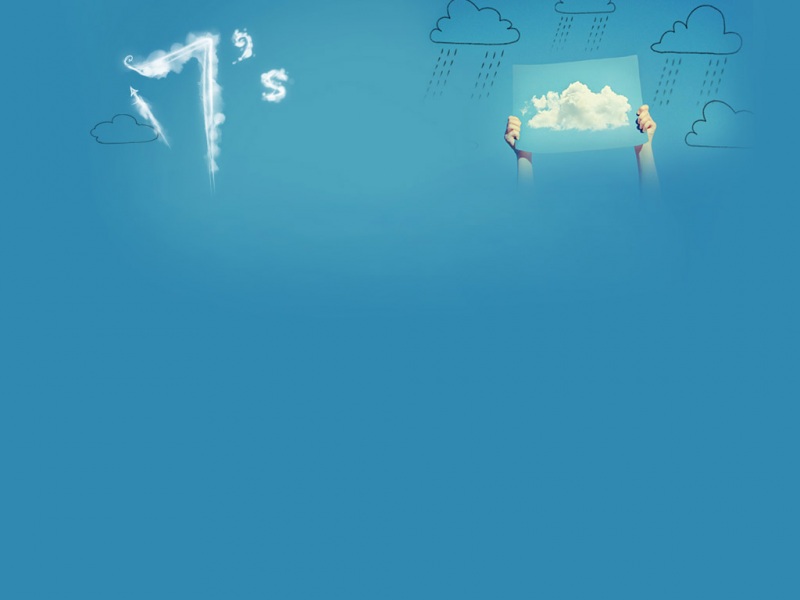前言
Hello!小伙伴!
首先非常感谢您阅读海轰的文章,倘若文中有错误的地方,欢迎您指出~
哈哈 自我介绍一下
昵称:海轰
标签:程序猿一只|C++选手|学生
简介:因C语言结识编程,随后转入计算机专业,有幸拿过国奖、省奖等,已保研。目前正在学习C++/Linux(真的真的太难了~)
学习经验:扎实基础 + 多做笔记 + 多敲代码 + 多思考 + 学好英语!
日常分享:微信公众号【海轰Pro】记录生活、学习点滴,分享一些源代码或者学习资料,欢迎关注~
效果展示
思路
上面效果可以概括为:
鼠标未停留时:蓝色(渐变)背景,正中文字为白色,button四角做了圆角处理鼠标停留时:button背景变成白色,文字变为蓝色,同时右上方、左下角同时延伸两条互相垂直的线条
根据效果图可以得出实现的一些思路:
背景、文字的颜色变化使用hover就可以实现右上角的两条线可以使用button的::before/::after伪类,结合transition,当鼠标停留时,实现两条线的延展中间的文字使用span标签,需要使用span标签的伪类左下角的两条线利用span的伪类::before/::after实现,原理类似右上角
Demo代码
HTML
<!DOCTYPE html><html lang="en"><head><meta charset="UTF-8"><meta http-equiv="X-UA-Compatible" content="IE=edge"><meta name="viewport" content="width=device-width, initial-scale=1.0"><link rel="stylesheet" href="style.css"><title>Document</title></head><body><button class="btn"><span>Haihong Pro</span></button></body></html>
CSS
html,body{margin: 0;height: 100%;}body{display: flex;justify-content: center;align-items: center;}.btn{width: 390px;height: 120px; color: #fff; background: linear-gradient(0deg, rgba(0, 172, 238, 1) 0%, rgba(2, 126, 251, 1) 100%);font-family: 'Lato', sans-serif;font-weight: 500;border-radius: 10px;box-shadow: inset 2px 2px 2px 0px rgba(255, 255, 255, .5),7px 7px 20px 0px rgba(0, 0, 0, .1),4px 4px 5px 0px rgba(0, 0, 0, .1);transition: all 0.3s ease;cursor: pointer;border: none;position: relative;line-height: 120px;padding: 0;}.btn span{position: relative;display: block;width: 100%;height: 100%;font-size: 48px;}.btn::before,.btn::after{position:absolute;content: '';top: 0;right: 0;background: rgba(2, 126, 251, 1); transition: all 0.3s ease;}.btn::before{width: 0;height: 2px;}.btn::after{height: 0;width: 2px;}.btn span::before,.btn span::after{position:absolute;content: '';bottom: 0;left: 0;background: rgba(2, 126, 251, 1);transition: all 0.3s ease;}.btn span::before{width: 0;height: 2px;}.btn span::after{height: 0;width: 2px;}.btn:hover{background: transparent;color: rgba(2, 126, 251, 1);}.btn:hover::before{width: 100%;}.btn:hover::after{height: 100%;}.btn span:hover::before{width: 100%;}.btn span:hover::after{height: 100%;}
疑点详解
怎么实现两条线的延展的呢?
首先,使用::before和::after伪类,在button的前后添加两个伪元素
一个width=0,height=2px;另一个height=0,width=2px
这里便于理解和观察,我们将这两个元素显示出来
修改css代码:将before改为红色,便于观察,同时width、height都改为20px
.btn::before,.btn::after{position:absolute;content: '';top: 0;right: 0;background: red; transition: all 0.3s ease;}.btn::before{width: 20px;height: 20px;}
现在就可以观察到before的具体位置了
利用CSS 中的 transition 属性,在鼠标停留(hover)在其上时,将其宽度修改为100%,
就可以实现延展效果了
// 鼠标停留在上方时,宽度变成100%.btn:hover::before{width: 100%;}
不了解css transition的小伙伴可以查看:
transition简介:/cssref/pr_transition.asp
一个before实现宽度的延伸,另一个after就实现高度的延伸,所以一个元素的两个伪元素就可以实现两条线的延展效果
同样,左下角的延展就是利用span的::before和::after伪元素了
踩坑
1.父元素button没有设置padding=0,会出现四条线没有完美闭合的情况
2. button元素中应该设置position: relative,如果没有会出现:
原因:因为button的before和after伪元素中的position:absolute;所以必须设置buttonposition: relative,
position中absolute是指:生成绝对定位的元素,相对于 static 定位以外的第一个父元素进行定位。
如果不声明button的position为relative,那么此时button::before/after就会认为它的父元素是浏览器,那么绝对定位也就是根据浏览器而定了。
注释版代码
html,body{margin: 0;height: 100%;}body{/* 元素居于正中 */display: flex;justify-content: center;align-items: center;}.btn{width: 390px;height: 120px; /* 文字颜色为白色 */color: #fff; /* button背景色为渐变蓝色 */background: linear-gradient(0deg, rgba(0, 172, 238, 1) 0%, rgba(2, 126, 251, 1) 100%);/* 字体设置 */font-family: 'Lato', sans-serif;font-weight: 500;/* 圆角处理 */border-radius: 10px;/* button阴影设置 */box-shadow: inset 2px 2px 2px 0px rgba(255, 255, 255, .5),7px 7px 20px 0px rgba(0, 0, 0, .1),4px 4px 5px 0px rgba(0, 0, 0, .1);/* 设置过渡属性 所以元素过渡 持续时间:0.3s 速度曲线类型:ease*/transition: all 0.3s ease;/* 鼠标停留时,变为小手 */cursor: pointer;border: none;position: relative;/* 行高 */line-height: 120px;padding: 0;}.btn span{/* 相对定位 */position: relative;/* 块级元素 */display: block;width: 100%;height: 100%;font-size: 48px;}.btn::before,.btn::after{/* 绝对定位 */position:absolute;/* content必须有 不然不显示 */content: '';/* 定位右上角 */top: 0;right: 0;/* 背景色:蓝色 */background: rgba(2, 126, 251, 1); transition: all 0.3s ease;}.btn::before{/* 初始化 */width: 0;height: 2px;}.btn::after{height: 0;width: 2px;}.btn span::before,.btn span::after{/* 绝对定位 */position:absolute;content: '';/* 定位左下角 */bottom: 0;left: 0;background: rgba(2, 126, 251, 1);transition: all 0.3s ease;}.btn span::before{width: 0;height: 2px;}.btn span::after{height: 0;width: 2px;}.btn:hover{/* 背景透明 */background: transparent;/* 字体色变为:蓝色 */color: rgba(2, 126, 251, 1);}.btn:hover::before{/* 宽度过渡为100% */width: 100%;}.btn:hover::after{/* 高度过渡为100% */height: 100%;}.btn span:hover::before{width: 100%;}.btn span:hover::after{height: 100%;}
结语
学习来源:
https://codepen.io/yuhomyan/pen/OJMejWJ
css只会一点点,学习之余从喜欢看一些大神级别的css效果展示,根据源码一点一点学习知识点,文中有不对的地方,欢迎指出~