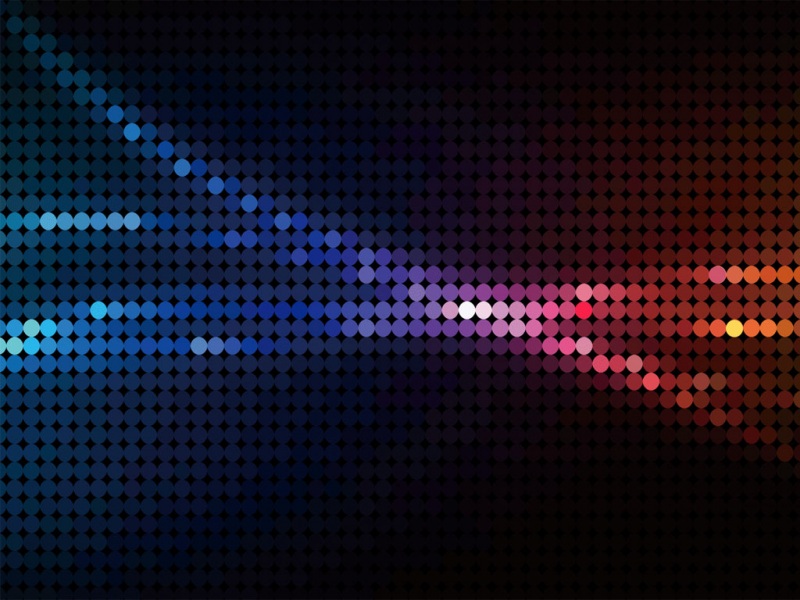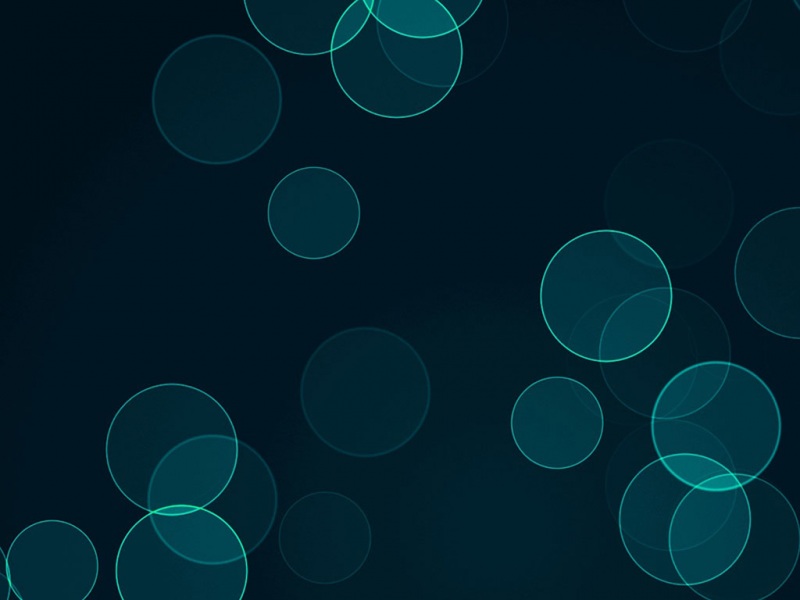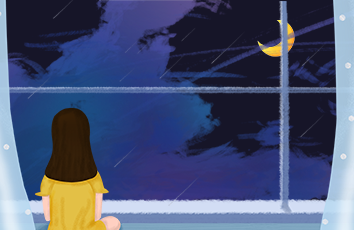Ubuntu自用软件记录
0. 配置软件源1. Terminator终端终结者2. Tweak美化工具3. 使用snap安装软件(Pycharm等)3.1 常用指令3.2 安装示例 4. CLion5. Teamviewer远程连接5.1 下载5.2 配置0. 配置软件源
由于众所周知的原因,Ubuntu需要配置软件源才能正常的安装软件,于是安装Ubuntu后首先要做的就是更改软件源:
无图形界面可以用nano打开配置:
$ sudo nano /etc/apt/sources.list
图形界面可以用gedit打开配置:
$ sudo gedit /etc/apt/sources.list
修改该文件,将该文件中原来的内容全部注释,添加如下中的一种内容:
阿里源:
# 阿里源deb /ubuntu/ bionic main restricted universe multiversedeb /ubuntu/ bionic-security main restricted universe multiversedeb /ubuntu/ bionic-updates main restricted universe multiversedeb /ubuntu/ bionic-proposed main restricted universe multiversedeb /ubuntu/ bionic-backports main restricted universe multiversedeb-src /ubuntu/ bionic main restricted universe multiversedeb-src /ubuntu/ bionic-security main restricted universe multiversedeb-src /ubuntu/ bionic-updates main restricted universe multiversedeb-src /ubuntu/ bionic-proposed main restricted universe multiversedeb-src /ubuntu/ bionic-backports main restricted universe multiverse
清华源(如果是校园网,建议更换为清华源或者中科大源)
# 清华源# 默认注释了源码镜像以提高 apt update 速度,如有需要可自行取消注释deb https://mirrors.tuna./ubuntu/ bionic main restricted universe multiverse# deb-src https://mirrors.tuna./ubuntu/ bionic main restricted universe multiversedeb https://mirrors.tuna./ubuntu/ bionic-updates main restricted universe multiverse# deb-src https://mirrors.tuna./ubuntu/ bionic-updates main restricted universe multiversedeb https://mirrors.tuna./ubuntu/ bionic-backports main restricted universe multiverse# deb-src https://mirrors.tuna./ubuntu/ bionic-backports main restricted universe multiversedeb https://mirrors.tuna./ubuntu/ bionic-security main restricted universe multiverse# deb-src https://mirrors.tuna./ubuntu/ bionic-security main restricted universe multiverse# 预发布软件源,不建议启用# deb https://mirrors.tuna./ubuntu/ bionic-proposed main restricted universe multiverse# deb-src https://mirrors.tuna./ubuntu/ bionic-proposed main restricted universe multiverse
中科大源
#中科大源deb https://mirrors./ubuntu/ bionic main restricted universe multiversedeb https://mirrors./ubuntu/ bionic-updates main restricted universe multiversedeb https://mirrors./ubuntu/ bionic-backports main restricted universe multiversedeb https://mirrors./ubuntu/ bionic-security main restricted universe multiversedeb https://mirrors./ubuntu/ bionic-proposed main restricted universe multiversedeb-src https://mirrors./ubuntu/ bionic main restricted universe multiversedeb-src https://mirrors./ubuntu/ bionic-updates main restricted universe multiversedeb-src https://mirrors./ubuntu/ bionic-backports main restricted universe multiversedeb-src https://mirrors./ubuntu/ bionic-security main restricted universe multiversedeb-src https://mirrors./ubuntu/ bionic-proposed main restricted universe multiverse
然后更新一下
sudo apt update && sudo apt upgrade
1. Terminator终端终结者
Terminator可以在Ubuntu在同一窗口中启动多个终端。可以自由的在一个窗口中分割区域建立新终端,通过鼠标拉伸调整每个终端的大小,对同时需要操作多个终端的用户非常方便。
sudo apt-get install terminator
2. Tweak美化工具
通过Tweak美化工具可以实现桌面缩放、更换主题图表等功能。
sudo apt install gnome-tweak-tool
3. 使用snap安装软件(Pycharm等)
3.1 常用指令
列出已安装的snap包
sudo snap list
搜索要安装的snap包
sudo snap find <text to search>
安装一个snap包
sudo snap install <snap name>
更新一个snap包,如果你后面不加包的名字的话那就是更新所有的snap包
sudo snap refresh <snap name>
把一个包还原到以前安装的版本
sudo snap revert <snap name>
删除一个snap包
sudo snap remove <snap name>
3.2 安装示例
安装Pycharm软件
sudo snap install pycharm-community --classic
安装Clion软件
sudo snap install clion --classic
4. CLion
由于涉及版权等某些不可名状的原因,CLion的安装教程单独开一贴,链接如下:
Ubuntu下CLion的安装(Windows适用)
5. Teamviewer远程连接
5.1 下载
官网
下载链接
下载完成后安装即可
5.2 配置
登陆账户,依次点击其他-选项-账户分配,选择账户,之后便可以直接在其他PC的客户端中计算机和联系人一栏直接远程控制了