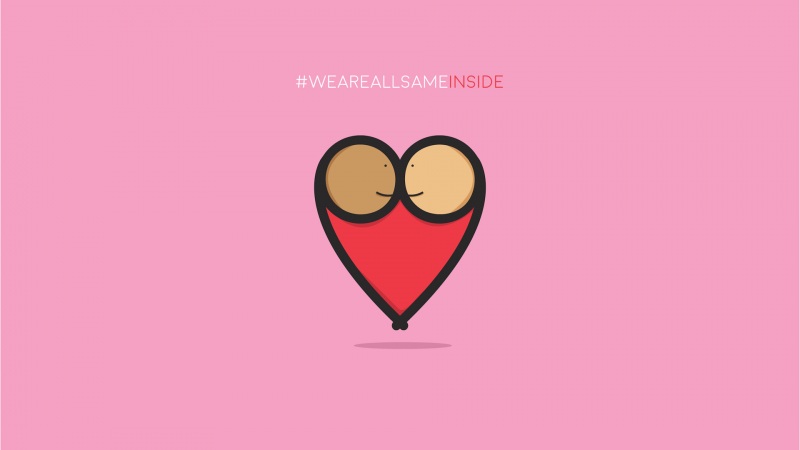目录
前言效果预览教程1. 首先下载主题美化插件2. 接入135编辑器3. 接入秀米编辑器4. 组件封装5. main.js引入样式和js文件6. 页面使用 完成!前言
本文介绍vue项目里引入百度Ueditor富文本编辑器,集成135编辑器和秀米编辑器,使内容编辑更加丰富,跳转体验更加丝滑。再封装成组件,使用更加快捷。
效果预览
编辑器主界面
弹框打开135编辑器
弹框打开秀米编辑器
操作说明:ueditor编辑器菜单栏集成135和秀米图标,点击分别弹框打开,完成编辑后内容带回到ueditor编辑器,另外引入了主题文件,对样式进行了美化。
Ueditor原始样式如下图:
说实话是有点丑,emm…,还是前的图标样式,这也是为什么要美化样式的原因。
Tips:当然也可以用网上的封装组件vue-ueditor-wrap,这个用的人也比较多,文档地址:https://hc199421.gitee.io/vue-ueditor-wrap/#/home,不过使用过程中会有一点小坑,这里不做过多说明。
回到正题,本文介绍使用源码集成方式,下面开始教程!
教程
1. 首先下载主题美化插件
地址:/s/ce9519209fcd
注:本次下载的即ueditor编辑器源码,是引入主题样式美化后的源码。
下载完解压后放到public文件夹下,下图是目录结构(和下载的有些不一样,图片是已经继集成了135个秀米的):
2. 接入135编辑器
地址:/135_ueditor_plugin.html
操作参考文档配置即可,本文省略
3. 接入秀米编辑器
地址:https://ent.xiumi.us/ue/
4. 组件封装
<div><script :id="id" type="text/plain"></script><el-dialog:visible.sync="dialog":destroy-on-close="true":title="title":center="true":fullscreen="true"><iframe :src="url" width="100%" :height="(fullheight - 150)+'px'"></iframe></el-dialog></div></template><script>export default {name: "UE",data() {return {editor: null,dialog: false,url: '',fullheight: document.documentElement.clientHeight,title:'',};},props: {defaultMsg: {type: String},config: {type: Object},id: {type: String}},created() {let that = this;// ------------------秀米------------------------window.UE.registerUI('dialog', function (editor, uiName) {var btn = new UE.ui.Button({name: 'xiumi-connect',title: '秀米',onclick: function () {that.url = editor.ui.UEDITOR_HOME_URL+'dialogs/xiumi-ue-dialog-v5.html';that.title = "秀米编辑器";window.setRichText = that.setRichText;window.getHtml = that.getUEContent;that.dialog = true;that.editor = editor;}});return btn;});//------------------- 135editor-------------------------window.UE.registerUI('135editor', function (editor, uiName) {var btn = new UE.ui.Button({name: 'btn-dialog-' + uiName,className: 'edui-for-135editor',title: '135编辑器',onclick: function () {that.url = editor.ui.UEDITOR_HOME_URL + 'dialogs/135EditorDialogPage.html?callback=true&appkey=';that.title = "135编辑器";window.setRichText = that.setRichText;window.getHtml = that.getUEContent;that.dialog = true;that.editor = editor;}});return btn;});},mounted() {const _this = this;this.editor = window.UE.getEditor(this.id, this.config); // 初始化UEthis.editor.addListener("ready", function () {_this.editor.setContent(_this.defaultMsg); // 确保UE加载完成后,放入内容。});},methods: {setRichText(text) {this.editor.setContent(text); // 确保UE加载完成后,放入内容。this.dialog = false},getUEContent() {// 获取内容方法return this.editor.getContent();},getUEContentTxt() {// 获取纯文本内容方法return this.editor.getContentTxt();},},destroyed() {this.editor.destroy();}};</script><style lang="scss" scoped>iframe{width: 100%;height: 100%;border: none!important;}::v-deep .el-dialog__header{// display: none;padding: 0;height: 5vh;line-height: 5vh!important;}::v-deep .el-dialog__body{padding: 0;margin: 0;height: 95vh;}::v-deep .el-dialog__headerbtn {top: 15px;}</style>
5. main.js引入样式和js文件
import '../public/static/UE/ueditor.config.js'import '../public/static/UE/ueditor.all.min.js'import '../public/static/UE/lang/zh-cn/zh-cn.js'import '../public/static/UE/ueditor.parse.js'import '../public/static/UE/dialogs/xiumi-ue-dialog-v5.js'import '../public/static/UE/dialogs/xiumi-ue-v5.css'import '../public/static/UE/dialogs/135editor.js'import '../public/static/UE/dialogs/135-ue-v5.css'import '../public/static/UE/themes/default/css/ueditor.css'
6. 页面使用
//模板<UE :defaultMsg="form.noticeContent" :config="config" ref="ue" :id="ue1" ></UE>//引入import UE from "@/components/Ueditor/index";//注册components: {UE }//data数据定义form: {noticeContent:''},config: {initialFrameWidth: null,initialFrameHeight: 280},ue1: "ue1", // 每个编辑器有不同的id
完成!
🌈文末福利:搜索公众号【前端二次元】回复关键字「前端资料」,领取前端系统课程,涵盖前端所有内容。